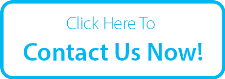Safaricom Bonga Points: how to check, transfer and redeem
Safaricom Bonga Points is a loyal scheme made for all Safaricom customers, whether postpaid or prepaid subscribers. The scheme awards points to only registered users for every activity they do on the network. I bet you have heard of this service before, correct? However, do you have any idea on how you can register, check balance, transfer and redeem Bonga Points? Additionally, have you heard of Jisort and Pepea na Bonga Points schemes? Walk with me through the content to understand more of it.
How to register for Bonga Points
From your Safaricom line, dial *126# to enroll to this program. Reply with 4 in the dialogue box and press the send button. After successfully registering to the scheme, a text message confirming your registration status will be sent to you and 10 absolutely free points will be credited to your account.
Alternatively, if you are lazy enough to just dial *126#, you can navigate to the location of your SIM toolkit app and launch it. Click on Safaricom+ option then to Bonga. From there the enroll option is clearly visible. If you go a mile ahead and register all your personal information required, 30 free bonga points will be credited to your account.
To register for the required personal information, visit a Safaricom agent or a Safaricom customer care center near you. Each time you use 10 bob from your Safaricom line, 1 bonga point will be credited to your account.
How to check bonga points balance
So, you have just successfully registered for the loyalty scheme, what’s the procedure on how to check bonga points from your Simcard? It’s simple, you can either dial *456*3# and follow prompts or just send a text message to 124 with the word “POINTS”. Note that Safaricom switched from the old *124# method of checking bonga points balance. Here is exactly how to check Safaricom bonga points balance: For prepay, check your balance after an hour from your last airtime usage. For post-paid subscribers, bonga point balances are usually reflected back as soon as Safaricom updates your call records.
Bonga point pin
To ensure that your loyalty points are safe from fraudsters, it’s always wise to set a bonga point pin. Here is exactly how you can set a bonga points pin. For prepay customers 1. Dial *126# from your dialer. 2. Reply with 98 to load more options. 3. Reply with 6 to set your bonga point pin. Alternatively, you can skip step 2 and directly dial 6. 4. Next, reply with 1 to set a new pin. 5. You will be prompted to enter your national identification number. Do so and press the send button. 6. In the next dialogue box, reply with the last amount of money you topped up recently to your Simcard and press the send button. 7. Enter your new pin in the next window and click on the send option. 8. Confirm the new bonga point pin you have just entered and proceed to the next step. Make sure that the two pins are similar since the system will not accept different pins. 9. A new window will appear showing up the pin that has been successfully set up. For postpaid subscribers, call the Safaricom customer care representatives from your respective Simcard by dialing 200. Your pin will be automatically set so you don’t have to worry about any procedures.
How to redeem Or Transfer Bonga points
Transfering or sharing Safaricom Bonga points is an easy process.
- As a prerequiste you must have enrolled in Safaricom Bonga Points.
- First note down the number you want to transfer the Bonga points to.
- Check your Bonga Points balance by dialling *126# then select “Check Bonga Points Balance”
- Armed with the phone number and balance, dial *126# again then select submenu 4 labelled “Transfer Bonga Points”
- Enter the receipent number.
- Enter the number of Bonga Points you wish to transfer.
- Enter your Bonga PIN
- Done!
- Alternatively you can dial *126*4# then enter the enter the recipient mobile number and amount to transfer.Once done, Click OK to confirm.
Post Tagged with Convert Bonga Points To M-Pesa, How to Set or Reset Your Bonga Points PIN, How to Transfer or Share Safaricom Bonga Points, how to transfer safaricom bonga points 2020, jisort na bonga points 2020, safaricom bonga points offers 2020, safaricom bonga points phone offers 2020, safaricom bonga points phones 2020, safaricom bonga points phones march 2020, Safaricom Bonga Points: how to check, safaricom phones on offer with bonga points 2020, transfer and redeem bonga points, transfer bonga points to mpesa, You can now transfer Safaricom bonga points to another phone
Leave a Comment